Installation Guide (Windows)
This section will cover the installation for EncodeGUI and FrameGUI. As of FrameGUI v2.2.0 and EncodeGUI v1.2.0, both are supported on Windows OS (Windows 10 newer) and macOS (Ventura 13.1 or newer). No Linux distro is currently supported on FrameGUI and EncodeGUI yet.
This guide assumes that you have already downloaded either the EncodeGUI or FrameGUI setup file on the downloads page.
Note: On Windows, both EncodeGUI and FrameGUI requires Microsoft Visual Studio C++ runtimes in order to run, else you will get an error. If not already installed on your computer, please install them from here.
Accept the License Agreement
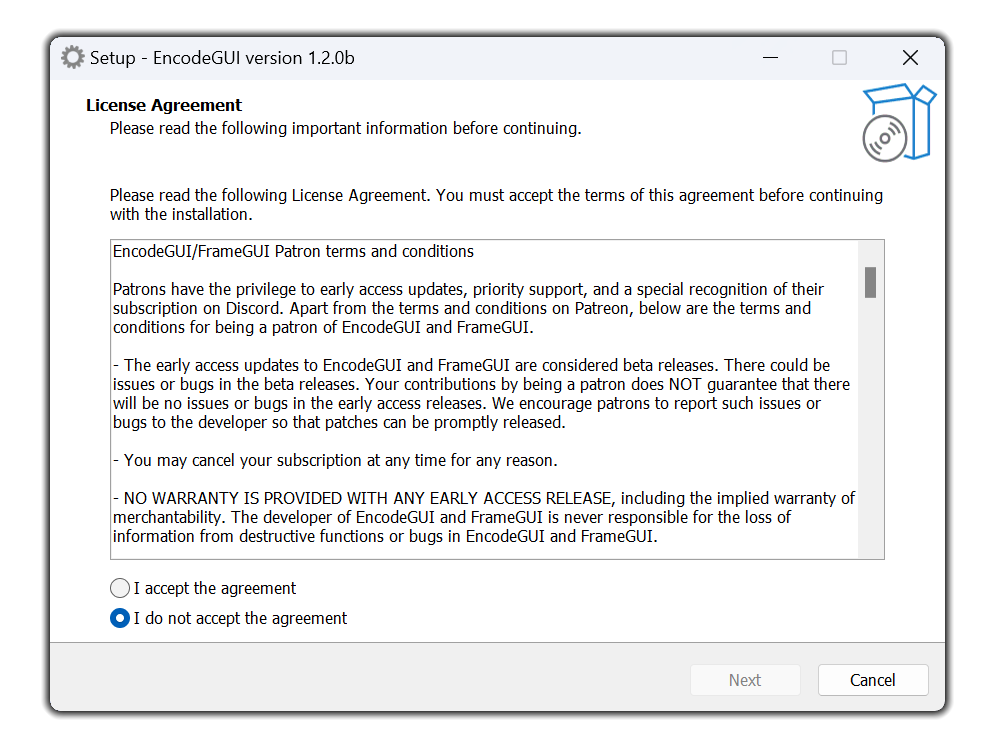
I accept the agreement bubble to continue the setup process. A copy of this license is available here. Click the Next button.Selecting the Destination Folder
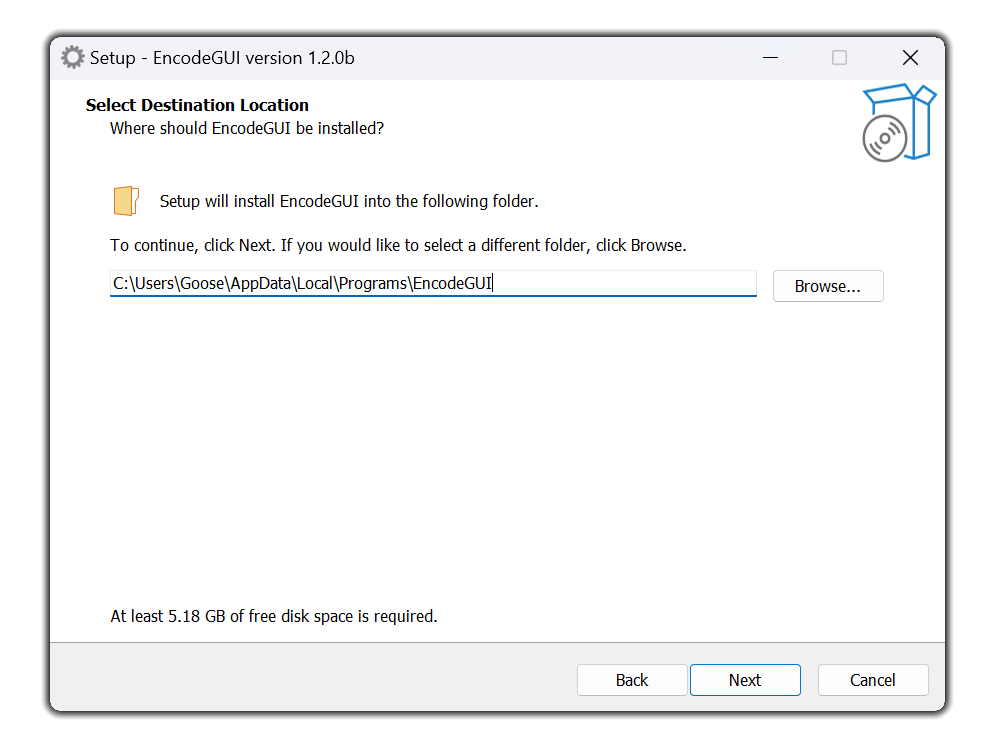
Creating a Desktop Shortcut
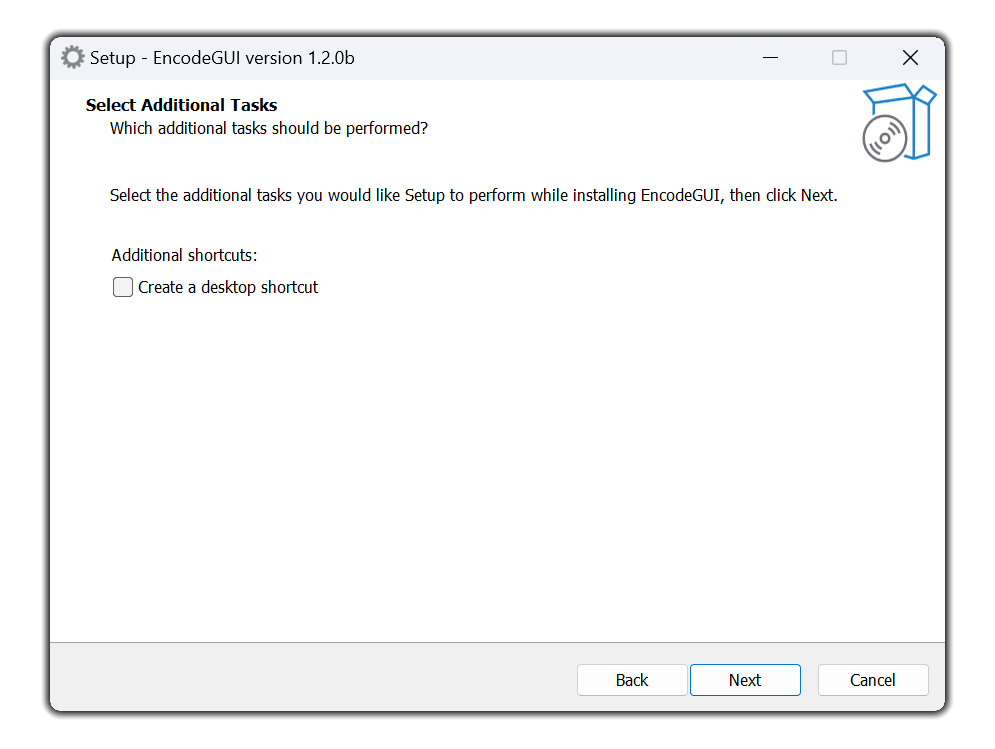
Next button.Confirm Installation
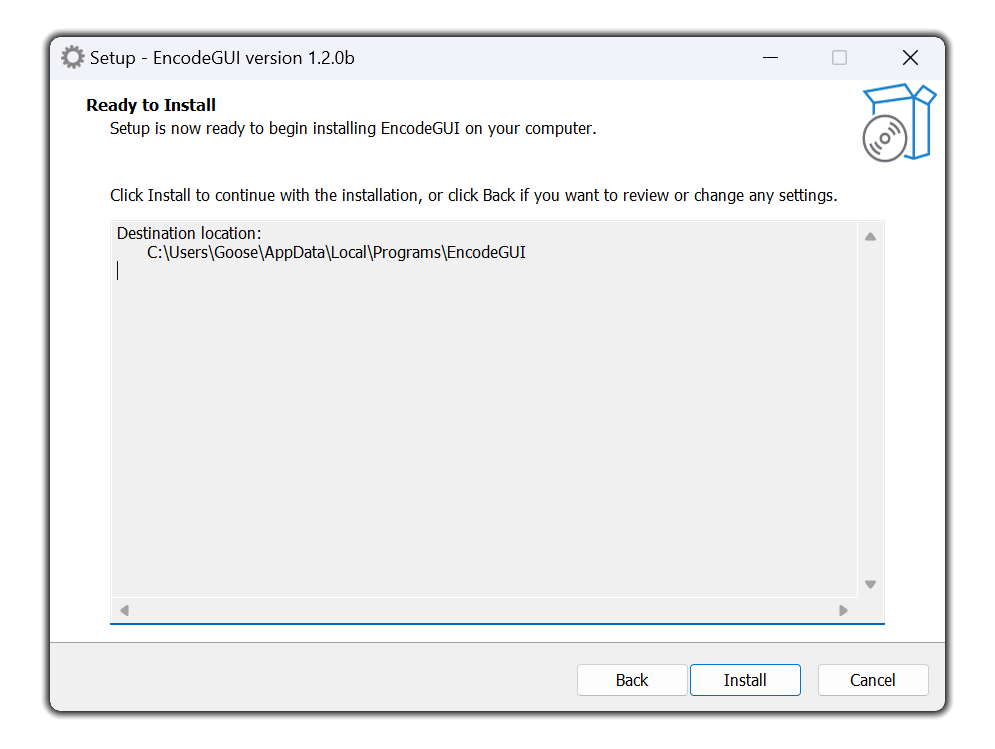
Install button to continue.Download Dependencies (If Applicable)
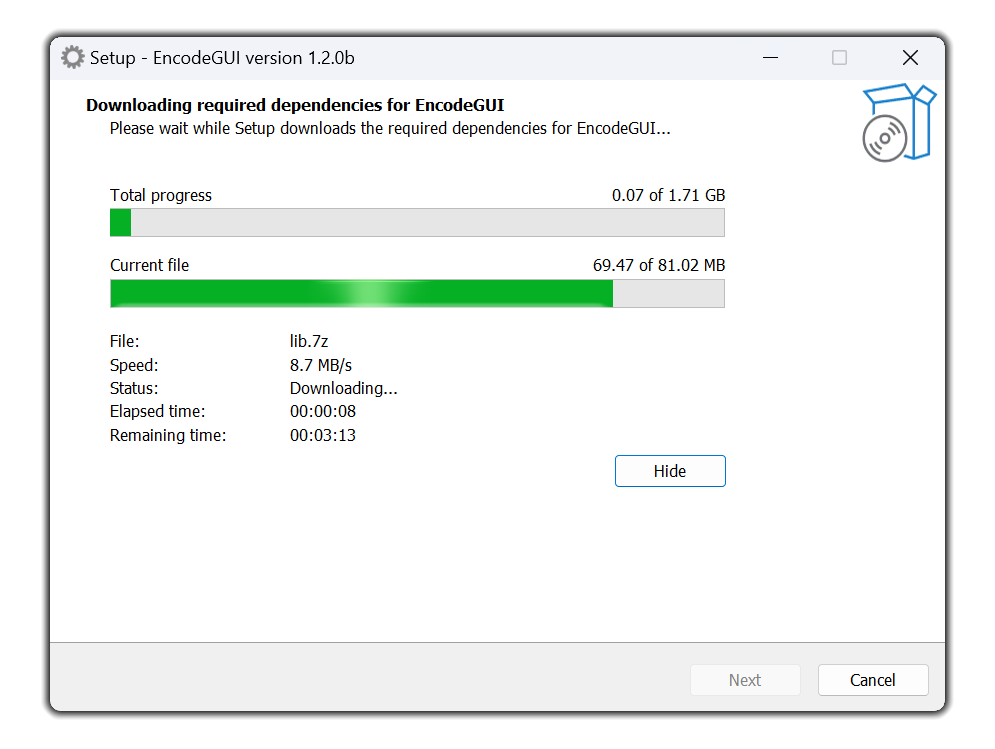
Note: If you get an error while attempting to download the dependencies, please wait and try again a few hours later and check your local network configuration. After that, if the error still persists, please contact DaGoose.
Installing the Downloaded Dependencies
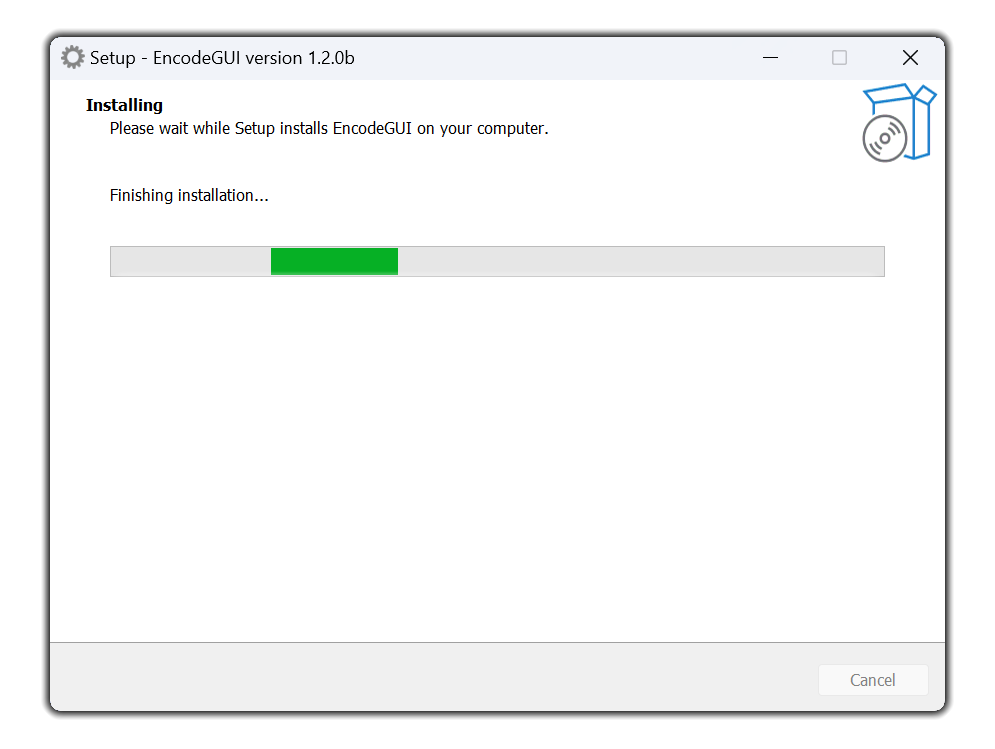
Finishing Up
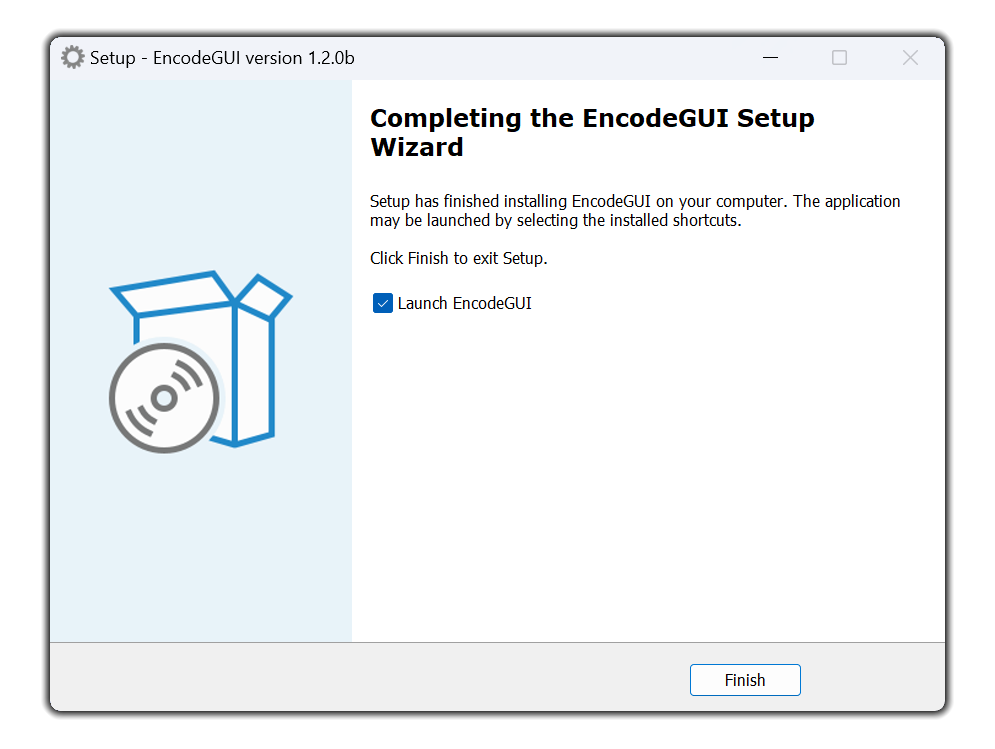
Finish button and, if specified, EncodeGUI will open automatically. The installation is now complete.